#2 Resize and Crop Images on the Server
Use the ImageResizer for Server-Side Resizing
2sxc comes with a built-in image resizer.
V12 and before used ImageResizer.net,
while v13 now uses imageflow.
They work the same way.
The core principles:
- Add parameters like
?w=200 or ?w=200&h=150 to the url, so the server knows what size to deliver
- Additional parameters like
mode=crop specify how to handle scenarios where the size doesn't match what you need
The Unmodified Image
For starters - this is the image we'll resize later on:
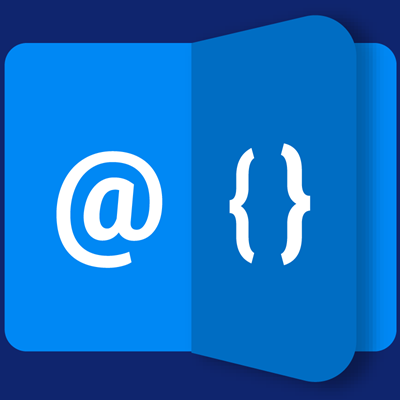
@{
var imgUrl = App.Path + "/settings/demo.png";
}
@* <img loading="lazy" src='@imgUrl'> <-- don't do this *@
<img loading="lazy" src='@Link.Image(imgUrl)'>
The Link.Image(...) Helper
Above you can see that you shouldn't do src='@imgUrl' because it can cause trouble in a CMS - like when the image has special characters in the name.
So you should always use @Link.Image(imgUrl) instead.
The Link.Image also makes it easy to create image urls containing the correct resize parameters.
Even better: The parameters can be in a global setting for re-use across all apps and templates.
Simple Examples with Parameters
Look at the source-code below to see how they are made. Note that we're adding a pink border around all img tags to make it easier to see the image bounds.
Resize to 200px Width
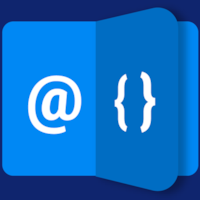
<img loading="lazy" src='@Link.Image(url: imgUrl, width: 200)'>
Width: 200px
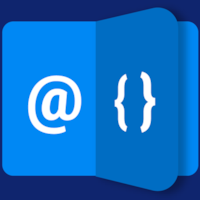
<img loading="lazy" src='@Link.Image(url: imgUrl, width: 200)'>
Height: 150px
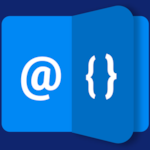
<img loading="lazy" src='@Link.Image(url: imgUrl, height: 150)'>
Width: 200px, Height 150px

<img loading="lazy" src='@Link.Image(url: imgUrl, width: 200, height: 150)'>
Resize and Change Format to JPG
200px, jpg
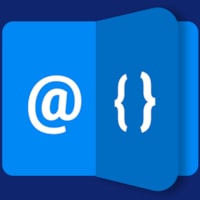
<img loading="lazy" src='@Link.Image(url: imgUrl, width: 200, format: "jpg")'>
200px, jpg, 15% quality only

<img loading="lazy" src='@Link.Image(url: imgUrl, width: 200, format: "jpg", quality: 15)'>
Resize Modes
All of these examples are width 250px, height 150px
Resize mode crop
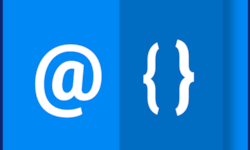
<img loading="lazy" src='@Link.Image(url: imgUrl, width: 250, height: 150, resizeMode: "crop")'>
Resize Mode max
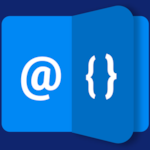
<img loading="lazy" src='@Link.Image(url: imgUrl, width: 250, height: 150, resizeMode: "max")'>
Resize Mode stretch
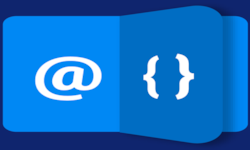
<img loading="lazy" src='@Link.Image(url: imgUrl, width: 250, height: 150, resizeMode: "stretch")'>
Other modes not demonstrated here, see Image Resizer docs.
#2 Resize and Crop Images on the Server
@inherits Custom.Hybrid.Razor14
<!-- unimportant stuff, hidden -->
Use the ImageResizer for Server-Side... <!-- unimportant stuff, hidden -->
<h3>Resize to 200px Width</h3>
<img loading="lazy" src='@Link.Image(url: imgUrl, width: 200)'>
<h3>Width: 200px</h3>
<img loading="lazy" src='@Link.Image(url: imgUrl, width: 200)'>
<h3>Height: 150px</h3>
<img loading="lazy" src='@Link.Image(url: imgUrl, height: 150)'>
<h3>Width: 200px, Height 150px</h3>
<img loading="lazy" src='@Link.Image(url: imgUrl, width: 200, height: 150)'>
<h2>Resize and Change Format to JPG</h2>
<h3>200px, jpg</h3>
<img loading="lazy" src='@Link.Image(url: imgUrl, width: 200, format: "jpg")'>
<h3>200px, jpg, 15% quality only</h3>
<img loading="lazy" src='@Link.Image(url: imgUrl, width: 200, format: "jpg", quality: 15)'>
<h2>Resize Modes</h2>
<p>
All of these examples are width 250px, height 150px
</p>
<h3>Resize mode <code>crop</code></h3>
<img loading="lazy" src='@Link.Image(url: imgUrl, width: 250, height: 150, resizeMode: "crop")'>
<h3>Resize Mode <code>max</code></h3>
<img loading="lazy" src='@Link.Image(url: imgUrl, width: 250, height: 150, resizeMode: "max")'>
<h3>Resize Mode <code>stretch</code></h3>
<img loading="lazy" src='@Link.Image(url: imgUrl, width: 250, height: 150, resizeMode: "stretch")'>
<p>Other modes not demonstrated here, see <a href="https://imageresizing.net/docs/v4/reference" target="_blank">Image Resizer docs</a>.</p>
<!-- unimportant stuff, hidden -->